You want to change your WhatsApp group's profile picture but you are not able to find the option to do so. Don't worry, because after reading this guide, you will be able to know it. It is very simple and will only take a few minutes.
In some groups, only admins can change the profile picture, name, and description of the group. you will be shown a message like "only admins can edit this group's icon" when you try to follow the steps shown in this guide if you're not an admin in that kind of group.
How To Change WhatsApp Group Profile Picture: Steps To Be Followed:
- Open WhatsApp.
- Select the Whatsapp group of which you need to change the profile picture.
- Click on the three dots on the top right corner of your screen.
- Select "Group info" from the shown options.
- Click on the profile picture.
- you will see a pencil icon on the top right of your screen, click on it.
- you may select gallery from the options shown and choose the picture. (you may also select camera or emoji&stickers or search web from options if you want)
- crop or adjust or rotate the photo if needed and finally click "DONE".
You have successfully changed the profile picture of the WhatsApp group.
It will be helpful for you to know about changing the name and description of WhatsApp group also, as it might be needed for you in the future. Here is how they are done.
How To Change Name Of WhatsApp Group: Steps To Be Followed:
- Open WhatsApp.
- Select the Whatsapp group of which you need to change the name.
- Click on the three dots on the top right corner of your screen.
- Select "Group info" from the shown options.
- Tap on the 3 dots in the top right corner and select change subject.
- You can enter the new name for the group here and click OK.
You have successfully changed the name of the WhatsApp group.
How To Change Or Add Description Of WhatsApp Group: Steps To Be Followed:
- Open WhatsApp.
- Select the Whatsapp group of which you need to change or add the description.
- Click on the three dots on the top right corner of your screen.
- Select "Group info" from the shown options.
- Here you will see add group description or the group's current description, click on it.
- You can enter the description for the group here and click OK.
You have successfully changed or added the description of the WhatsApp group.
As said earlier in the post that admins are able to control who can change the name, description, and profile picture of a WhatsApp group. If you are an admin in a WhatsApp group and want to limit only the admins to change the profile picture, name, and description of a group. Here is how you can do that.
How To Make Group Info Editable Only By Admins
- Open WhatsApp.
- Select the Whatsapp group of which you need to make group info editable only by admins.
- Click on the three dots on the top right corner of your screen.
- Select "Group info" from the shown options.
- Again click 3 dots in the top right corner and choose Group settings.
- Click on Edit group info and select "Only admins" and click OK.
You have successfully made group info editable only by admins.
This will also make the disappearing messages settings only editable by admins too.
That's it! It was a post on how to change WhatsApp group profile picture and some related useful information.


.png)

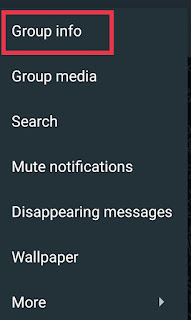
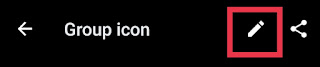

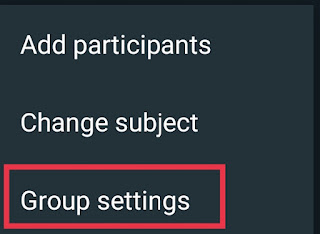
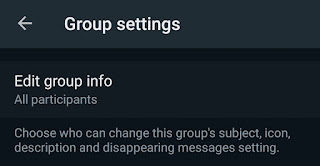



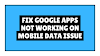
0 Comments